How to upload Video files?
Why Upload Video Files?
If you upload Video files you’ll be able to preview them or make Interactives. With these Interactives you could easily make training videos for your employees, for example.
The Process of adding Video Files
Step 1 – Log in
Log into your Smart VR Lab account via the website or through here.
Step 2 – Go to Videos
Go to the tab Videos underneath the E-learning section.
Step 3 – Add Videos
Click on the button Add Video items.
Step 4 – Select your files
Drag the video files on the square or press ‘Browse’ to choose your files.
Once the purple bar stops moving, the file has been uploaded completely and you can save and proceed.
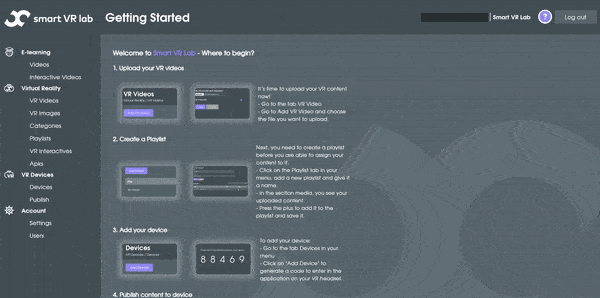
Step 5 – Publish
You can now publish the uploaded content by clicking the link icon in the video table, which will copy the link which you can past in your LMS or publish location.
You can also use your uploaded video’s to make an Interactive Video.
You can also use your uploaded video’s to make an Interactive Video.
For the full guide on how to publish it you can follow these steps: How to publish content.